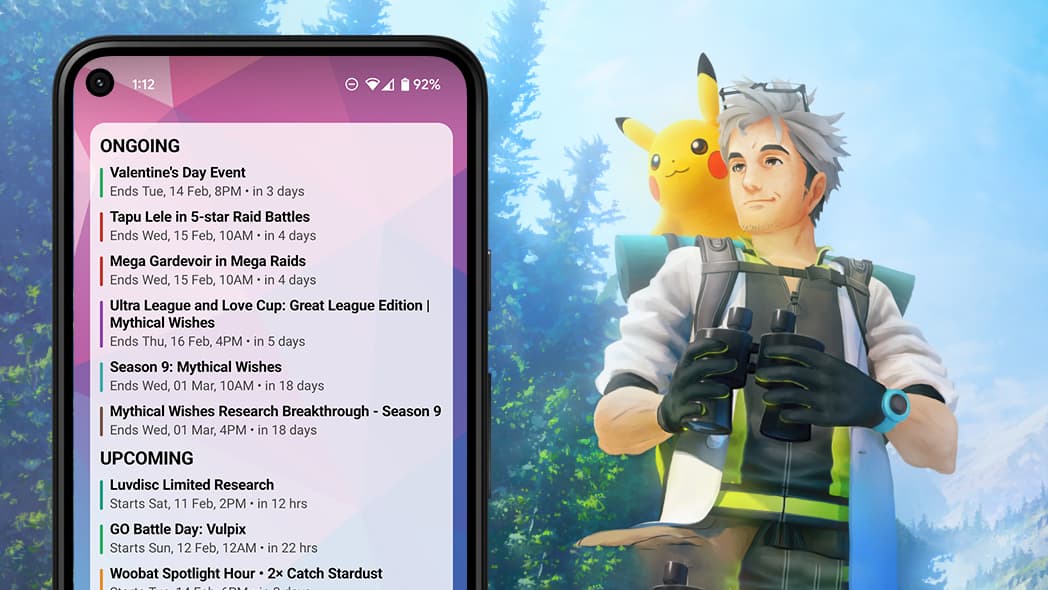How to add Pokémon GO Widgets
Pokémon GO has three helpful widgets Trainers can add to their home screens. Trainers can use these widgets to track Egg hatching progress, see their Buddy Pokémon’s mood, and see their weekly progress report at a glance.
These widgets work best when you have Adventure Sync enabled so you can make progress while Pokémon GO is closed.
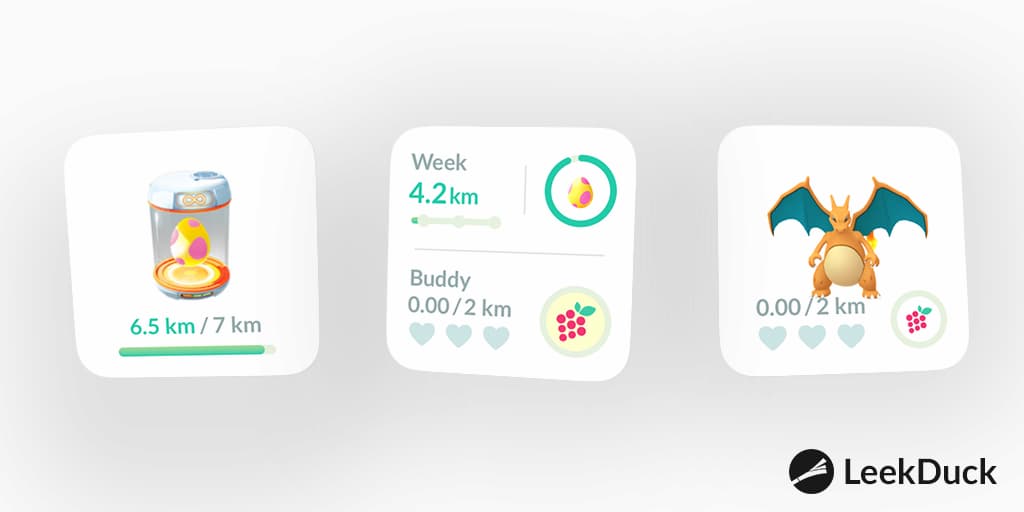
Available Widgets
Eggs Widget: This widget displays up to 4 of your incubating Eggs and their remaining hatch distance.
Buddy Widget: See the status of your Buddy Pokémon and walking distance progress to earn Buddy Candy.
Activity Summary: See your Egg hatching status, your Buddy Pokémon’s stats, and your weekly walking distance progress – all in one place!
How to add a Widget to your Home Screen on iPhone
- From the Home Screen, touch and hold a widget or an empty area until the apps jiggle.
- Tap the Add button in the upper-left corner.
- Select a widget, choose a widget size, then tap Add Widget.
- Tap Done.
How to add a Widget to your Home Screen on Android Devices
- On a Home screen, touch and hold an empty space.
- Tap Widgets
- Tap and hold the Pokémon GO widget. You’ll get images of your Home screens.
- Slide the widget to where you want it. Lift your finger to place the widget.
GO Events Widget
Leek Duck also offers a widget currently available only on Android devices on the Google Play Store. You can see current and upcoming event right on your Home screen! Tapping on an event will bring you to the event’s page on Leek Duck.
An iPhone widget is in development but has no release date at the moment.